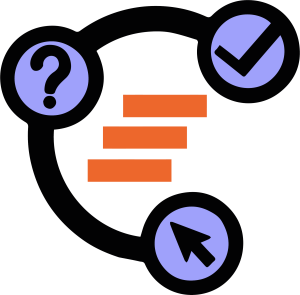2. Point, Line, Midpoint
Shown below is a blank GeoGebra window with four tools: Move, Point, Line Segment, and Midpoint. Use these tools to construct a quadrilateral formed by the midpoints of a larger quadrilateral as shown in the Expected Output window. You can try it yourself first, but if you have difficulties, read the Construction Steps.
Expected Output
Use this window for constructing the quadrilateral
Construction Steps
- To draw the vertices of the quadrilateral, select the Point tool and click on four different locations on the Graphics view.
- To draw a side of the quadrilateral, select the Line Segment tool and then click on any two points to connect them.
- To find the midpoint of a side of the quadrilateral, select the Midpoint tool, and then click on their endpoints.
- Use the Move tool to drag the vertices of the quadrilateral.
Notes
- The GeoGebra app has many tools. However, to reduce the clutter, we have only included the tools that are needed for construction.
- GeoGebra automatically names the points when they are constructed. You can change their names by right-clicking on them and selecting Rename on the pop-up menu.
- The arrows at the top-right of the window are the Undo and Redo buttons.
- You can delete an object in GeoGebra by clicking on it and then pressing the Delete key on your keyboard.
- What do you observe about the figure above?
- What conjecture can you make about the smaller quadrilateral?