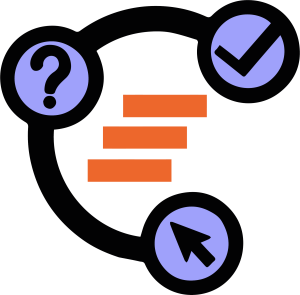4. Circle, Parallels, and Perpendiculars
In Tutorial 3, we have learned to measure objects using the Angle, Slope, and Distance or Length tools. In this tutorial, we learn how to use the Intersect, Line Segment, Circle, Perpendicular line, and Parallel line tools to construct a square. Try them yourself first (see Expected Output) and if you have difficulties, read the Construction Steps below.
Expected Outputs
Construction Window
Construction Steps
- Select the Line Segment tool and click on two distinct points to construct line segment AB.
- To construct the circle with radius AB, select the Circle tool, click on A, and then click on B.
- To construct a line perpendicular to AB and passing through A, select the Perpendicular Line tool, and then click on line segment AB and then click on A.
- To intersect the circle and the line, select the Intersect tool and then click on the intersection on the upper part. GeoGebra will name this intersection C.
- Construct a line perpendicular to AB and passing through B.
- To construct a line parallel to AB and passing through C, select the Parallel line tool, click on the line segment and then click on C.
- Use the Intersect tool to intersect the line parallel to AC and the line parallel to AB. GeoGebra will name this point D.
- Hide everything except line segment AB and then use the Line Segment tool to complete the square.